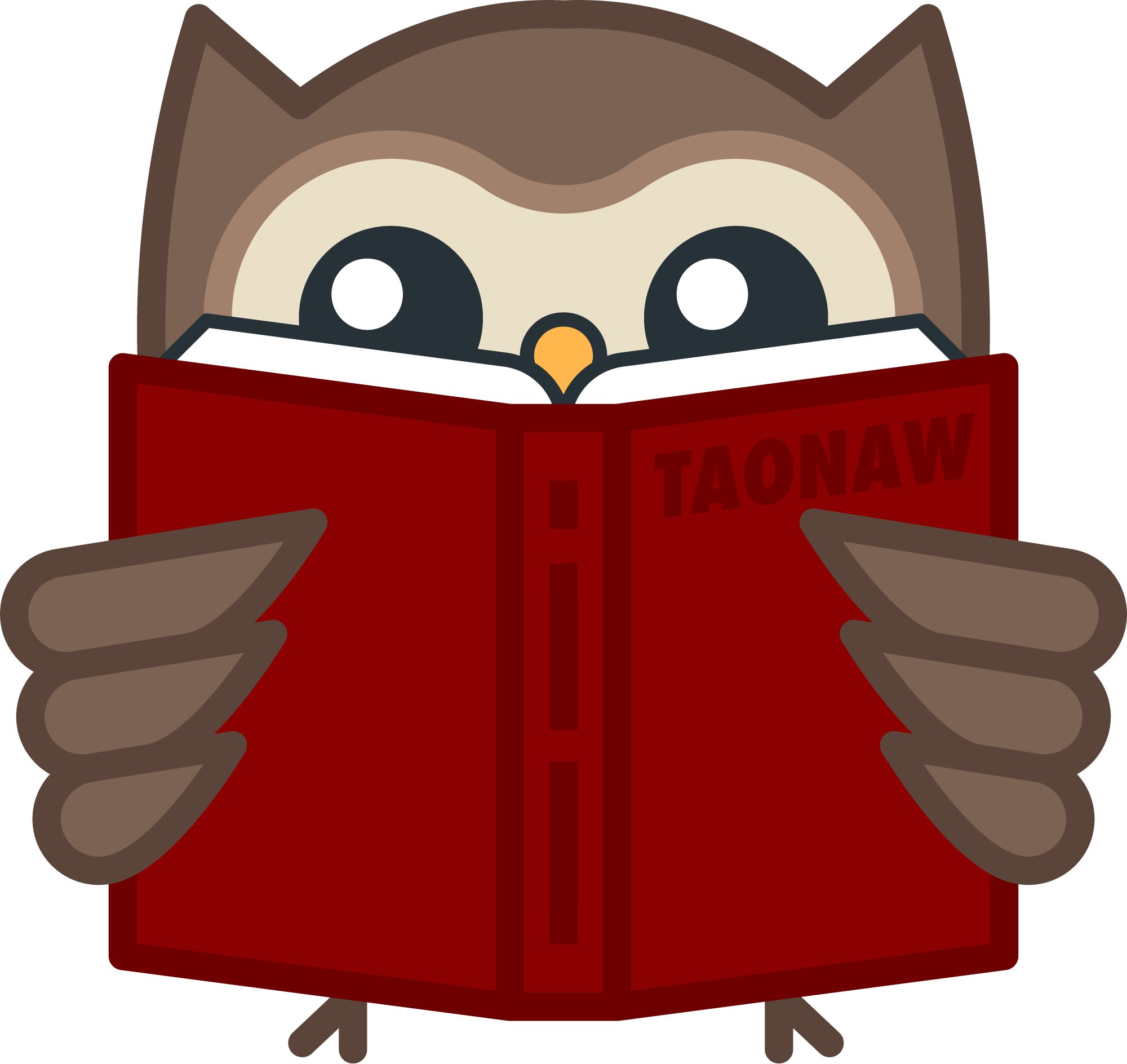The issue I had yesterday with Elfeed-org is fixed. As it turns out, the parent headers for the feed have to be tagged with “elfeed” for the feeds to load correctly. It looks like this:
* Blogs :elfeed:
** Blog 1 feed here
** Blog 2 feed here
** Blog 3 feed here
* News :elfeed:
** News site 1 feed here
** News site 2 feed here
** News site 3 feed here
That’s all that was needed! Thanks again, takeonrules!
And here is what my RSS list looks like in action. It’s nice to sit back with a cup of tea (coffee is a morning thing!) during lunch break and see what’s up:
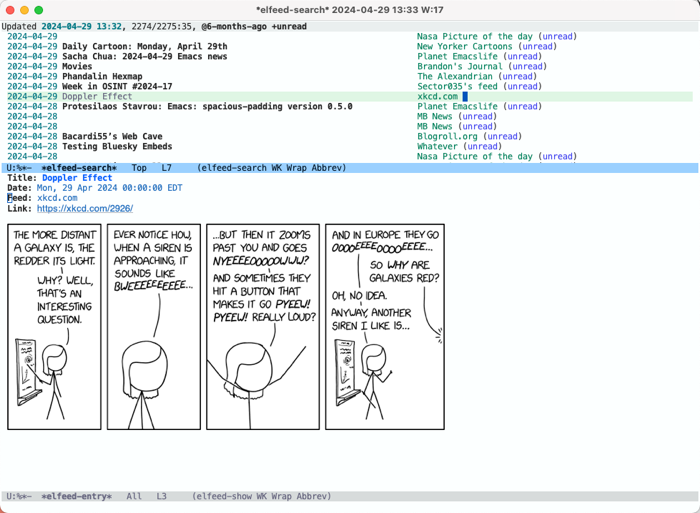
Scratching my head at an Emacs issue: Elfeed-org doesn’t seem to load my feeds. I’m not sure why, everything looks OK. I have my feeds.org and I have the path defined in rmh-elfeed-org-files and it does show the value it’s supposed to have.
Does anyone have a working config I can look at?
Another little gem I’ve been using for a while: org-toggle-narrow-to-subtree. I added an explanation to my emacs config:
Macro I created to focus on projects (headers in org-mode) that gets everything else out of the way. The idea is simple: when standing on a sub-header (in my case, this is usually level three. For example, I’m standing on “pay electric bill” in: * Personal > ** ACTIVE pay bills > ***TODO pay electric bill), jump to its parent (in this example, “pay bills”) and narrow. When running again, expand it back. This is working by using org-toggle-narrow-to-subtree. Very useful when working in a buffer with several projects.
(fset 'jr-project-focus
(kmacro-lambda-form [?\C-c ?\C-u ?\C-c ?n] 0 "%d"))
I wanted to fix company-mode for Emacs, and on the way I remembered that was something Emacs already comes with. Yep, and it has a name you’d not guess in 100 years: hippie-expand. Added to my config. See Mickey’s post about it if you don’t believe me.
Emacs org-mode category
I’ve been following 404 media for a while, and after they recently offered a discount, I decided to become a paying subscriber for a year. This is a unique publication with a small, dedicated team of journalists behind it.
With the subscription, they also offered a private RSS feed for full articles. Since I can’t share that private feed with the world, I decided it’s time to migrate my feeds out of my main emacs settings and into its own dedicated org-mode file, using elfeed-org.
As this is yet another Emacs org-mode update, and several people comments on those, I created Emacs org-mode category on my blog with its own dedicated RSS feed: taonaw.com/categorie… This post should be on it as a test.
Updating my Emacs settings file. As this is now in an org file, it’s so easy to write comments there. It helps since comments on the blog get lost over time. If you’re an Emacs nutcase, let me know what you think 😬
Sharing my CSS Tweaks and Emacs Configurations
And now it’s my to complete a milestone:
Uploading my Emacs config! That’s right. And with it, side by side, the CSS customizations I’ve made to my blog (I’ve made a couple of changes since I last talked about it).
Find them in my public folder on GitLab or just read the new welcome note there.