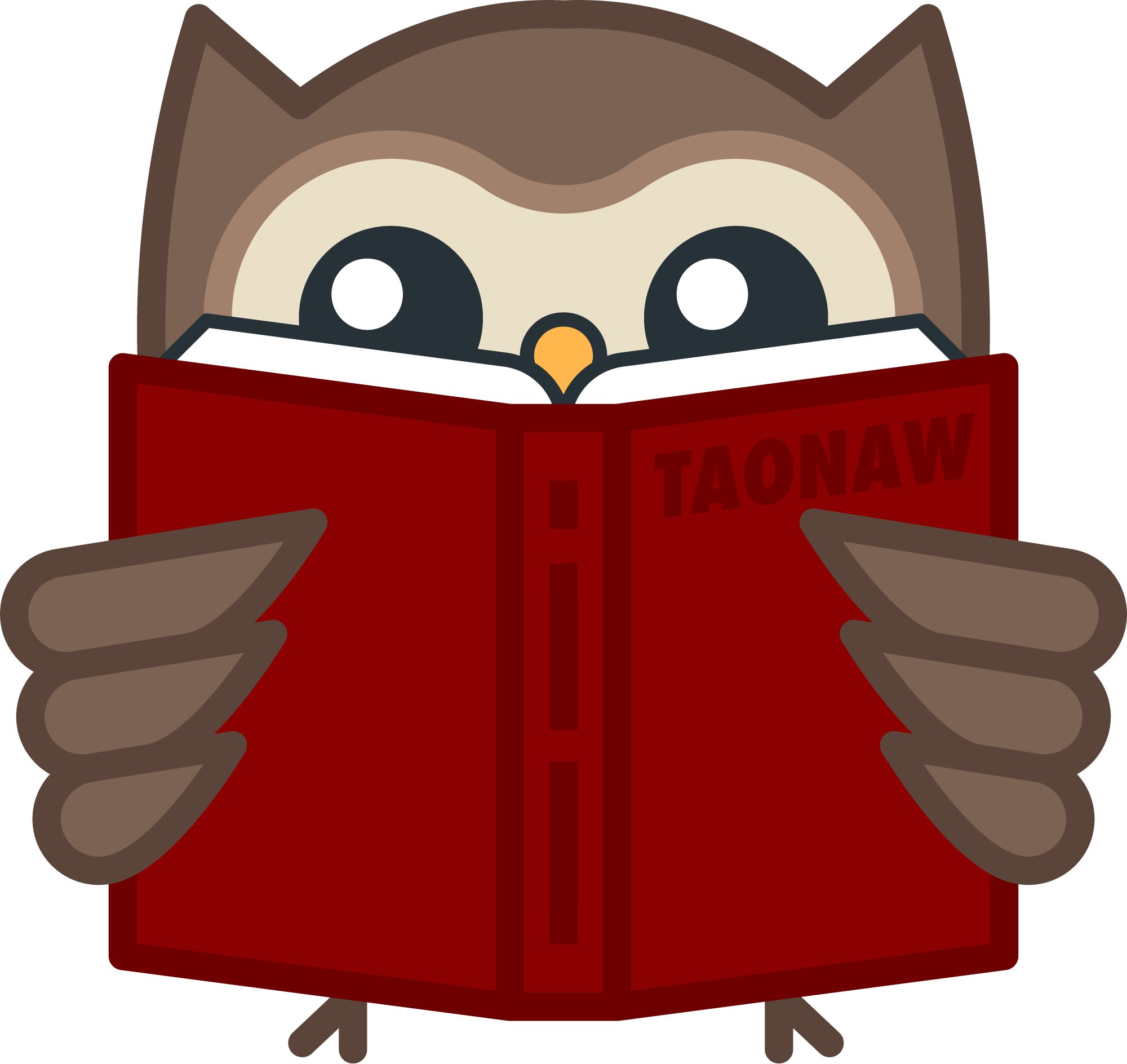My latest GPU issues updates
What has been happening with my GPU: After a fresh installation of Pop OS, I discovered that Nvidia drivers from the Pop OS store caused system freezes.
Now that I see the Pop OS store was what caused the issue (from what I can gather) I’m thinking of ditching Pop OS altogether in favor of Mint, my favorite classic, or maybe try for Xubuntu again. Warranty and support work only with Pop OS though.
Now that my games have been wiped, I am thinking of only installing three games at a time. One for just playing and having fun, something light (Helldivers 2), something that is story-based (trying to get back to Signalis), and one… well, we’ll see.
After wiping my Pop_OS desktop and starting fresh, I was able to update the NVIDIA drivers without issues - that is, until I tried to install a newer version from the Pop_OS store, which caused the computer to freeze again. So that’s what caused it.
I ran into another issue with my System76 desktop – and this time, it doesn’t seem like there’s an easy fix. The GPU crushes every now and then, and updating the drivers causes this to happen immediately. If wiping and starting anew doesn’t fix it, I’m told I’ll need to send it for repairs 😖
I think I found my new avatar🦉📷
The Terminator, 1984 - ★★★½
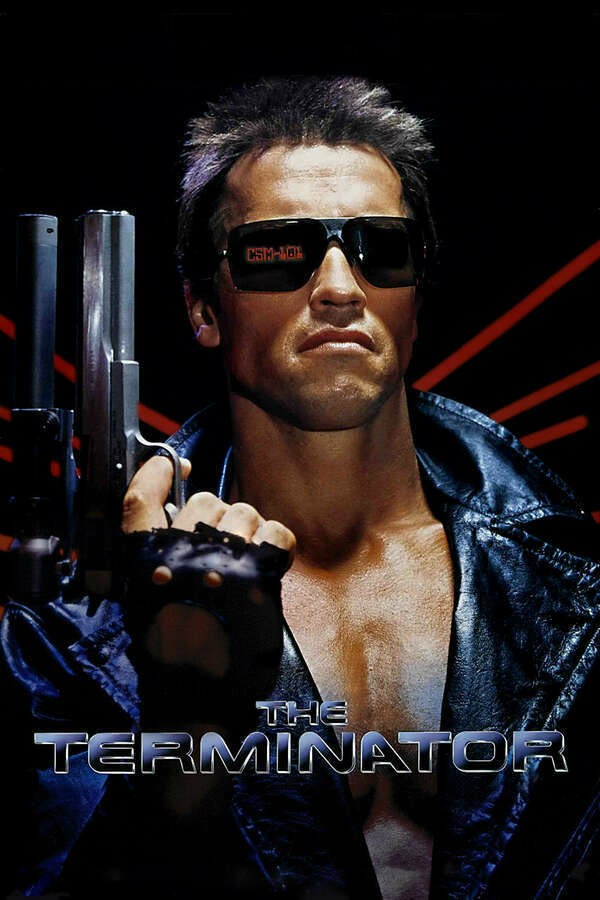
The Terminator is a classic, but I don't think that should automatically earn it high ratings. After all, the idea for the movie is redundant (even back then), and the skinny plot is a rough skeleton meant to serve the action scenes. But there are a few gems in this movie.
I was surprised by the attention to detail they took. There is a quick scene where Sarah (Linda Hamilton) and Reese (Michael Biehn) escape the police station and hit the Terminator with the car. It's only a second, but you can see their bumper is all bent from hitting him since he is made of steel. Earlier, the Terminator gets his face burned lightly, and it took a while to understand that the "something is weird about his face" was the lack of eyebrows he lost in the fire after that scene, going forward (until he put on the sunglasses). Some details in the background and people seem so natural in LA because, well, as it turns out, James Cameron shot some of these scenes raw, without asking permission and without warning people who were captured on the camera without knowing.
Watching the film also made me realise that it really is about The Terminator, not about Sarah Connor. As for Reese, I forgot his name entirely until I watched this movie again today.
The Terminator is one of the best and few examples I can think of where the sequel is even better than the first. In order to see and understand it fully though, it's best to watch the first. I'm glad I got to watch it again today on a whim.
A year later, I still stand by what I wrote about Photoshop then and Darktable before that.
Adobe is still a shit company that creates great software.
In case you don’t know, it’s very hot 🔥.
Yesterday, I went to see The Muppets Take Manhattan at the Museum of the Moving Image. The Muppets are ageless and always relatable, as were the people who came to the viewing - all ages, colors, and sizes - just like the muppets themsleves.
As Pete said, “We’re all just people.”

Trying to improve my workflow with Outlook and Emacs… and getting a headache. Nothing. My workplace blocks any third-party syncing options with Outlook, so I’m unable to set up email inside Emacs. Outlook doesn’t even generate links to an email (without API, which I have no access to)
28 Days Later, 2002 - ★★
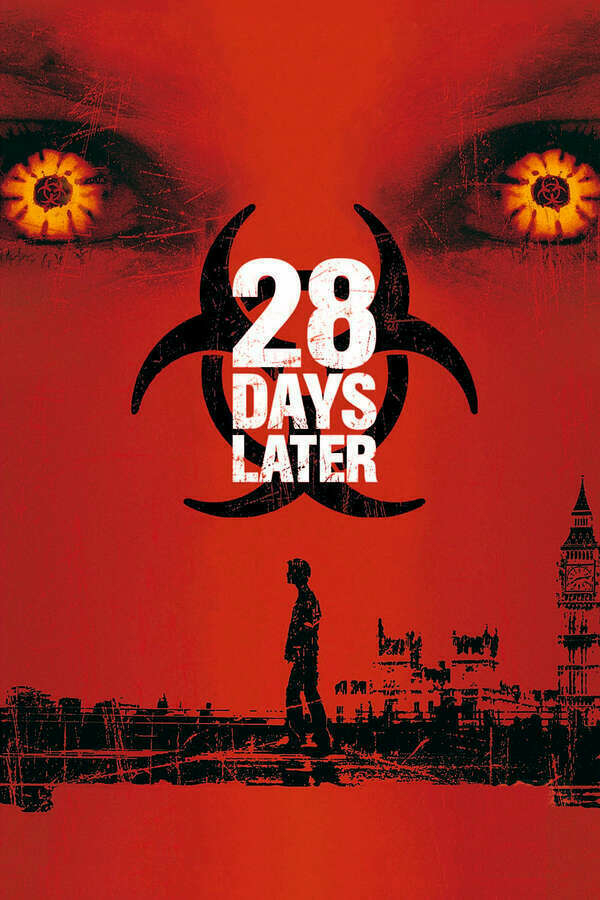
I wanted to watch this again before its sequel, 28 years later - and then I found out there's also 28 Weeks Later. Seems like I have work to do.
28 Days Later sets us up with our usual blend of zombie apocalypse with its own little twists; there's nothing too original that we haven't seen before, one way or another. What is a bit different is that this movie is not about the zombi.. err, infected, as much as it's about human nature and violence.
Toward the end, there's a bit lord of the Flies kind of thing going on, but with grown men instead of.. You know what? Scratch that, they're nothing more than children with guns. This is also the point where the protagonist goes through some near death experience that tranfsform him into a lean mean killing machine who can take on the soliders and the infected and save his girlfriend who up to that point was a doing fine kicking ass on her own, but you know, her hero is around so now she's poor and helpless and can't do anything. They even got her a dress and all. That's where the movie went from 3 - 3.5 for me to a mere two stars.
Not sure if I want to watch the next one, hopefully it's not the same formula again.
micro.blog is one of the few places I know where not all the blogs are made by web developers or IT folks. Not that I have anything against IT folks (I am one myself) - I just wish more people would feel comfortable having their own website. I feel like it’s almost like having a driving license.
I haven’t used this coffee ☕️ beaker in a while. Very fitting when I’m writing about org-mode experiments.

Adjusting my org-mode workflow
I decided I don’t want to keep my meeting notes in Journelly after all. Meanwhile, trying to figure out a way to convert Outlook emails into org-mode projects.
I was trying to summarize some of the things I like about Orion on macOS, but there’s a lot I’m still learning. All in all, it’s growing on me. Here are some of the highlights:
- Dark mode for individual websites is nice, especially when the rest of the windows are dark
- Compatibility mode is a quick way to lift ad blockers and disable extensions for websites that don’t work with those
- Vertical tabs.
- Links from the page you’re on show under it as sub-tabs.
- You can organize tabs into workspaces for individual projects
- Tabs can also be auto-hidden
- Extensions from Chrome and Firefox allow me extra privacy and tweaking.
Worries
I’m voicing some of my worries about the current situation in the US and Israel. This is a political post, so stay away from it if you don’t want to deal with it.
Been meaning to write some opinions about Orion for macOS, but I’m running out of time. In the meantime, does anyone use Orion on iOS and know how to turn on reader mode there? It’s very handy on Safari.
In other personal tech news, going back to Apple Mail and Apple Calendar for my stuff. Outlook makes it easy to see everything in one place (I have to use it for work), but I don’t like to see work stuff when I just want to check on friends and hobbies. I must be getting grumpier.
I downloaded the Orion browser from Kagi. So far, I’m not really impressed. It’s… fine, but it doesn’t do anything much different, and some muscle-memory things (like double-clicking the tab to get the URL) don’t work or work differently. Meh.