How I handled projects in Emacs org-mode in 2024
I mentioned my projects file, now.org, is getting a little bit out of control. I’ve been playing around with a few ways to organize it since.
This is firstly a conceptional problem, one that has to do with how I organize things mentally before I can go into the technical level of how to tell Emacs to do it: a “what do I want to see?” question before a “how do I do it?” one.
Let me start by showing you what my project file looks like now:
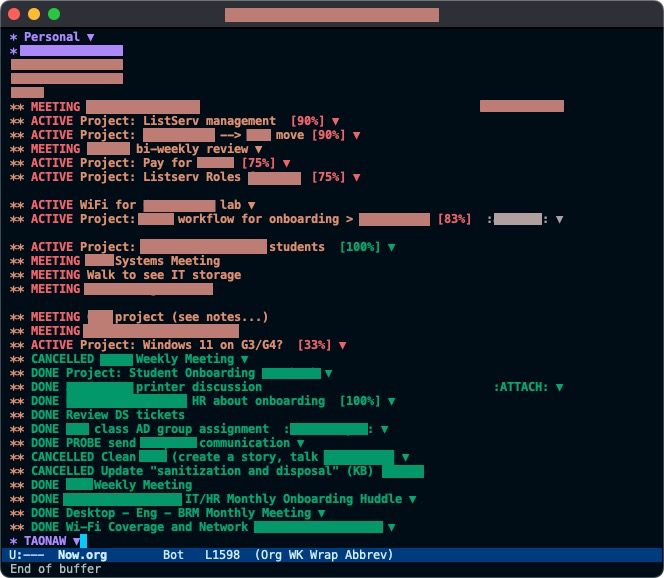
As you can see, a lot is going on.
One of the issues that are already fixed in this image is having the “DONE” or “CANCELLED” projects at the end of the file. This looks more organized than having them mixed with the “ACTIVE” projects all over, and it also allows me to focus on the things I’m currently working on as soon as I open the file.
By default, org-mode adds newly created headers at the bottom of the file. This means that every time I add another project or a meeting (an “ACTIVE” or “MEETING” in the image), it goes to the bottom of the list, right under the last header. I have to fix this manually by standing on the header I just created and moving it up with (M+↑) all the way to the top. However, I recently looked for a solution and found it: adding prepend: t to my capture templates. This reverses the order, so this problem will automatically sort itself out.
In my image, you can also see that some headers start as “Project:” and then the project’s name. This is redundant, and I hope to get rid of this soon because anything that is marked as “ACTIVE” is a project - which is defined by having sub-tasks (marked as “TODO”) under it; the idea is that a project is a large undertaking that has to be broken first to manageable parts:
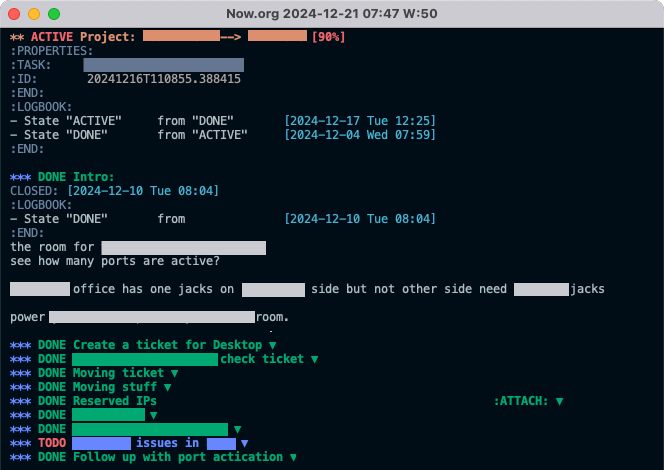
I write notes under each one of those sub-task headers (as you can see under the first one). I also find it helpful to attach relevant files (in this example, the Reserved IPs header has an Excel sheet containing details). I find that it’s easier to find files through Dired on Emacs than it is looking for them in my work’s OneDrive because they are tied to the project in the right place and arranged by date at the same time by my header’s ID (I changed that from random slugs to date-formatted IDs in the past). I can also jump directly to the directory with those files with C-c C-a F, and then use the open command on macOS (M-x !open) to open it with the default application.
Most of the projects in both images have a percent to completion next to them. Since I usually don’t know what a certain project requires to complete when I start it (what subtasks are required or how many), this is more of a general guide, if anything. Still, I like knowing how much of a project is already done. The percent cookie is an feature built into org-mode1.
Not in the images yet are emojis. I’m playing with the idea of including a small person emoji (🙋♂️) in “MEETING” headers to make them stand out a bit more. Meetings, as it turns out, are a special kind of project. It’s a place where a lot is going on at once, and I mark a “MEETING” as “DONE” only after all the actionable notes are distributed to tasks. Meetings can include tasks that start a whole new project or fit into existing ones. It’s also possible to meet about a certain project, so the “MEETING” header needs to be refiled under an existing project later as one of the subtasks. Meetings can take a long time to break down and follow up on, making them a project in themselves: this is why I found that giving them a dedicated keyword is a good way to handle them2.
Another thing I added to the projects' capture template is clocking in as soon they’re created with :clock-in t. I often forget to clock out later, but I want to keep trying and build this as a habit. If I create a clock with a project, Emacs creates a :LOGBOOK: line for me with the time I started working, and I can correct the hours later. This is another area where it’s more of a guide than critical information: it’s often inaccurate (because I forget to clock out and then in again), and also, it doesn’t matter to me if I work half an hour more or half an hour less on something. It’s more of an indication of how much time a certain project took and how often I worked on it during the week.
Projects are also tagged with people I regularly work with. I know some folks (and I get to know many more) personally. When this happens, it’s helpful to see recognizable projects and tasks tagged with names I know. Since tags are hereditary in Emacs, an entire project can be tagged with a person if it’s required, but usually, I need different people for different subtasks of a certain project, depending on what I do. This is helpful to see how much I am working with a certain person, what on, and what that person does. I also have another file for people I work with, along with their names, their ID, their department, and what they do; it’s my useful “I know a guy” file I can tap into when I need someone to do something or when someone else asks me if I know how to handle a certain thing. I then can say, “I don’t, but I can find someone who can for you.” Helpful.
I can add a couple more things here, but this is probably a good place to stop. If you have any questions or suggestions, feel free to comment! I’d love to hear from you.
Footnotes
1: It’s also worth noting that half of the time, I need to “re-ACTIVE” a project marked as “DONE” because of a new development or because it would happen again and might become more of a routine. This means new “TODO” tasks are added below, and the percentage goes back down from 100%, so, yes, this is more a visual guide than anything concrete.
2: I use at least two (but sometimes more) datestamps in a “MEETING” project. The first time stamp is usually before the meeting takes place: this is where I write down a list of bullet points I want to bring up and discuss. The second timestamp takes place during the meeting (I type while people talk, and I ask them to slow down or wait if I need to (by the way, this is something that worked horribly for me with a notebook: my attempts and my attempts at something that looks like handwriting in meetings while rushing were laughable at best. I missed critical points that way). The second timestamp then becomes an indication to look for actionable items later. Since I write these notes in bullet points, it’s also easy to copy them back into Outlook with minor editing to leave a summary or meeting minutes later.
