I’m visiting my mom, who lives with her boyfriend of several years. As a New Yorker, this place is huge - a garage for two cars, two showers and a half, a dining room separate from a kitchen and a foyer, and more space that I don’t know how to name correctly. I’d say it’s a big house, not a huge house, somewhere in Pennsylvania where you can afford something like this on a mortgage without robbing a bank, I guess.
I’ve lived in NYC for over a decade, and I’m used to small spaces. My new bedroom is huge compared to anywhere else I’ve lived before, but the apartment itself is small, but not in a contrasting way, it’s comfy. I don’t understand why people need all this space.
Most people my age (40s) have a family and kids, so a few more bedrooms make sense, two bathrooms and showers, sure, but let’s say you only have one kid, or maybe the kid moved out, or maybe you just don’t have kids. I think (and I may be wrong?) most people live in houses, and these houses have space, and, well, what do you do with this space?
Over here, they love plants: 📷

And then there’s the art they like to get, and the basement has a lot of tools and additional storage, and then there’s another old fridge in the garage, and the dining room has a table, but you can also eat in the kitchen - but why? I feel like I’m criticizing and not coming from the angle of “this is wrong,” I just don’t get it. Maybe if I were to live in a place like this for a while, I would. What do you get out of the extra space and extra stuff?
Taking down my S3 Videos
During my blog maintenance today, I stumbled upon a link to one of my S3 videos from two years ago. These were about 20-30-minute summaries of me going over my posts that week and explaining them in more detail, sort of offering an additional “behind-the-scenes” look. After watching the video, I decided to take all of those videos down.
The main reason for that is that I don’t feel comfortable talking to an audience in front of a camera. I don’t like how I sound, I don’t like the grammatical mistakes I make in speech (they happen more often in videos), and I don’t like all the “umms.” It’s different when I’m recording myself to family or friends, but publically, it feels different.
I write better today than I did two years ago and much better than I wrote five years ago. With recent developments in AI, mostly Grammarly in my case, I also get suggestions for clarity and precision, which help me bring out my ideas better. I prefer to express myself in writing than in speech—I always have—which is why I always had a blog.
Repeating the same things is another reason I would rather not have these videos up. I already write a lot of my thoughts down between this blog and my journal, and rehashing everything again a third time at the end of the week for the sake of having something in video doesn’t change the fact that it’s 90% the same thing.
When and if I do consider doing videos again, they would probably be instructional (like a how-to video) or a recording of a game playthrough. And when this happens, I think I will skip PeerTube altogether.
The server I uploaded my S3 video is shutting down, as the sole person behind it is running out of money and patience to maintain it. The instance I was on was already the third one I tried after two other ones failed on me, and moving large video files around for the sake of a free server somewhere is not worth it. Besides, I don’t like the fact that PeerTube, as awesome as it is, is just a recycled YouTube idea (classic YouTube, but still YouTube). There’s a lack of innovation in all these federated services, which build a copycat version of the proprietary platforms, be it Instagram, Twitter, Facebook, or YouTube. But that’s mostly just my grump.
In any case, I’m back here ranting as usual, still adding pieces from my old blog and my journal from time to time.
First week with Journelly
I’ve been testing out Journelly for the last week, and I have a lot of good things to say about it. Before we get there though, I want to start by explaining what it is - which is also the single piece of criticism I have about it at the moment.
Ramírez explains his app as “kinda like tweeting but for my eyes only,” which is true, but in my opinion, not the main point. After all, tweeting (X-ing?) or tooting or whatever is not new. At the same time, there are many excellent journaling apps for iOS, including Apple’s own Journal and the celebrated Day One. Putting Journelly against these apps is also misleading. This is partly why I didn’t understand the excitement around Journelly when I first heard about it, especially from an enthusiastic Emacs user1.
I would take a step further and say that the average iPhone user, who trusts Apple for all syncing and backup needs and doesn’t know what Emacs is, should skip Journelly and go with the other apps, at least for now.
But, if you’re reading this post in your org-mode category on your RSS reader, you are not a regular citizen of the internet. We are Emacs org-mode users. So let me tell you why this application is amazing.
Journelly is a front-end iOS app for org-mode. The notes you take with Journelly are written entirely in org-mode, in a single org-mode file, which you can sync to your Mac with iCloud or another method that works with both iOS and macOS.
Every note you take, which you create by tapping a large “+” sign in the app, starts with an org-mode header made of a time and location (which you can disable), like so:
* [2025-04-08 Tue 14:28] @ 123 Sesame St
On the app, these entries look very polished:
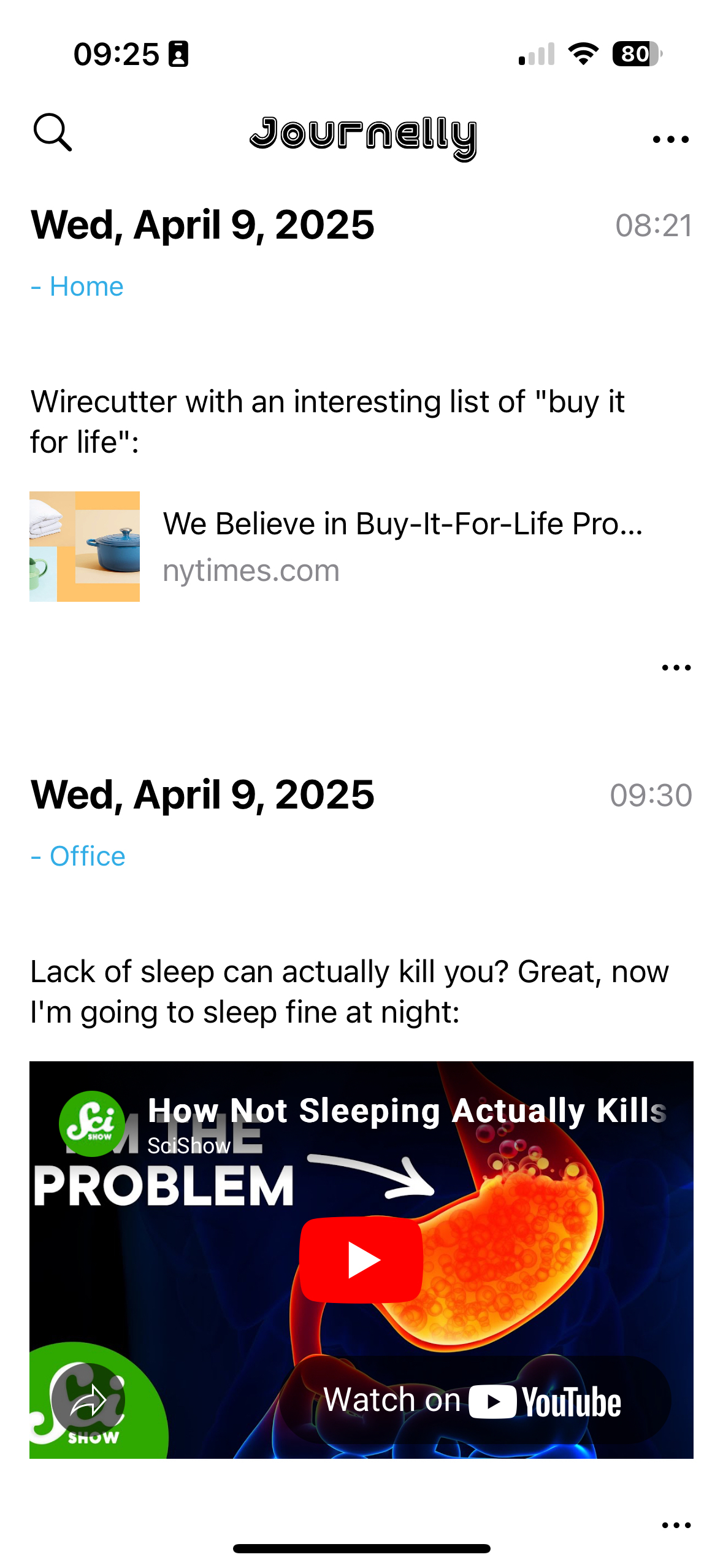
Behind the scenes, Journelly also adds the following in the header’s properties drawer (I removed the values below, but Journelly populates them automatically):
:PROPERTIES:
:LATITUDE:
:LONGITUDE:
:WEATHER_TEMPERATURE:
:WEATHER_CONDITION:
:WEATHER_SYMBOL:
:END:
You won’t see these properties (including the weather, which is included in the app when you take a note) on the app in the default view, but you can switch views to the “Markup” to see raw org-mode syntax. Speaking of org-mode syntax, let’s talk about some Journelly magic.
I use iCloud to sync a Desktop folder for org files to my Mac. This is also where I told Journelly to store its org file (which is called Journelly.org - at this point, it doesn’t seem like you can change this file name). This means that after making an update in Journelly, I can visit the org file with Eamcs on my Mac within seconds.
Then, through Emacs, I can make whatever changes I want to this org file: fixing typos, adding emphases (say, make certain words show in italics or bold), adding links, whatever. The next time I launch Journelly on my iPhone, it will notify me of the file change and prompt me to reload it. One tap and everything is rendered with the same polished look you see above as if I wrote it from within Journelly itself. The whole thing is so freaking seamless and visually appealing it’s addicting, as I found out quickly.
Since Journelly’s org file is included in my org-mode agenda (the folder it’s in is defined in my agenda files in Emacs on the Mac), I can easily refile entries from Journelly.org into my big journal.org file which I’ve been updating since 2018. This means that notes I take on the fly, with timestamps and location (and weather!) data, are added to my journal within seconds. After doing this for a couple of days, a thought occurred to me: why stop there?
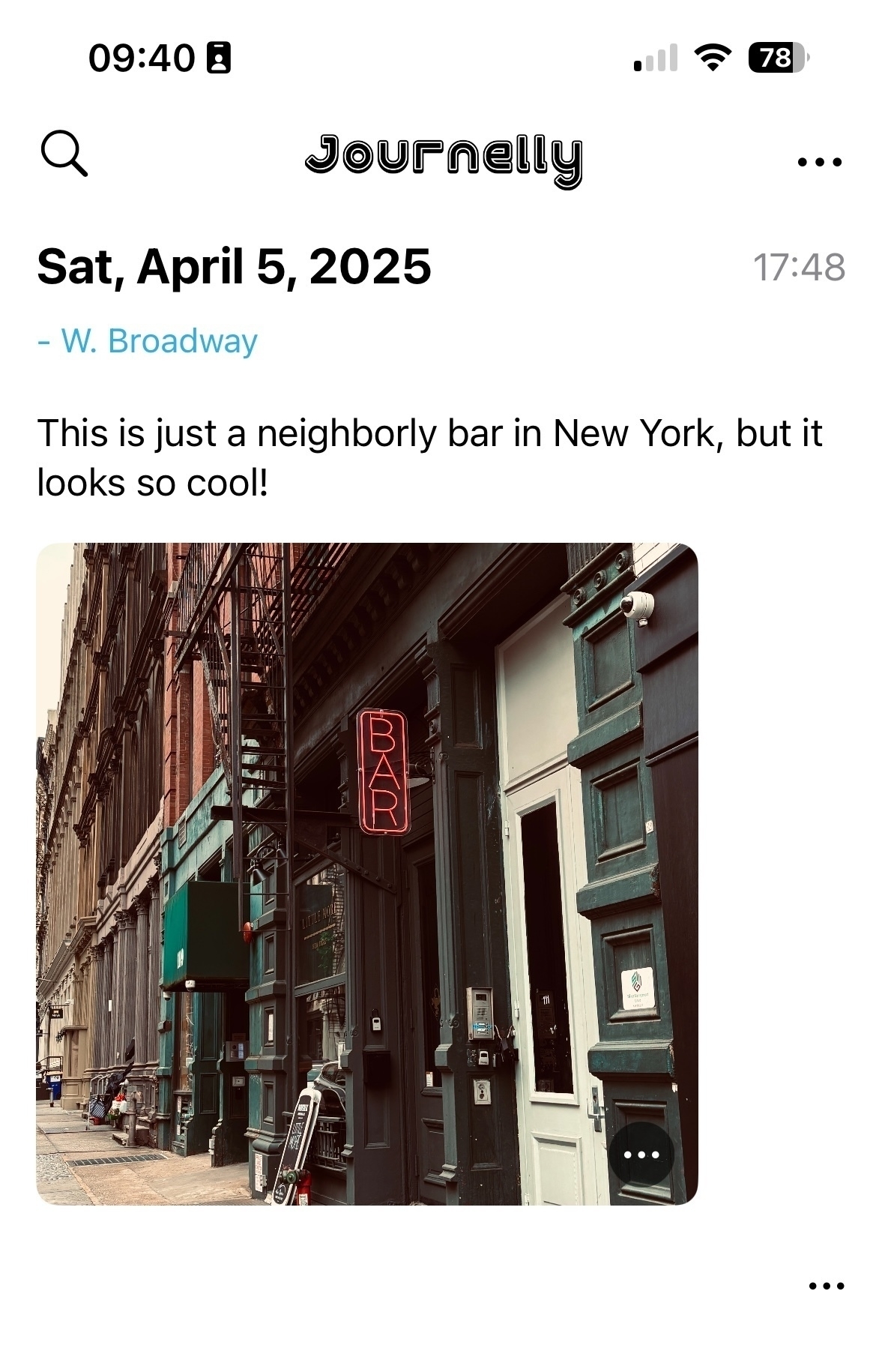
As you can see, Journelly knows how to deal with photos well. They are stored in an images folder inside Journelly.org.assets, which is easily accessible if you sync the app’s org file. So, if it’s so easy to use for notes and pictures, why not use Journelly for my project notes and meetings?
My favorite way to work with Journelly so far is by dictation: I talk to write. This last part is what caused me to change how I think of project notes in general. Instead of writing notes for each project in Emacs, why not just write or dictate them in Journelly? I can easily refile headings into related projects later if I wish, whether it’s a work task, a personal journal entry, or a link from the internet.
I don’t have to think of what goes where as I take notes. it all goes to one place where it’s easy to see and a pleasure to work with. This concept is not new to me (and it’s well documented in productivity systems like GTD as “inbox” or what have you) - I used to have an OhSnap.org to capture everything. But on my phone, through Orgzly on Android or Beorg on the iPhone, it’s not easy to see nor a pleasure to work with. These apps are geared toward tasks and to-do lists, and that’s part of the problem: when I capture information, I don’t usually know if it’s a task yet, just a note, a workflow, and where it goes. If I do know, then I’d put this task directly into the org file it belongs, so what’s the point? And it all looks so bland and boring and uninviting. On other org-mode apps, writing notes is a chore.
Journelly blows this mental challenge away. It invites me to take notes and just notes. It’s the opposite of a chore. “Go ahead,” it winks at me, “spill the beans. Snap some pictures. We’ll work on the details later.” Suddenly, I’m free to let my mind go.
Later on Emacs, I refile personal headers with their notes into my journal, minutes from meetings into my project files, and use org-attach to move the images from Journelly2 to their correct place where they are also stored for backup.
This makes me wish Journelly would have the ability to attach voice memos, which would work great in a journalling app. I hear from Ramírez this is on his list and will come soon (judging from how responsive he is, we won’t wait long). Who knows, perhaps other files could be added, like video clips and even PDFs for flight or train ticket scans. For now though, the app is still in beta, and Ramírez is working overtime to get version 1.0 out. I will be one of his first customers, that’s for sure.
In the few days I’ve used Journelly, it has transformed from a nice way to keep a journal to an essential mind dump tool for saving anything I need. I now reach for my phone whenever I want to capture thoughts because it’s just so pretty and easy. If you’re an org-mode user on an iPhone, I highly recommend you give it a try as soon as it’s out.
Footnotes
1 - I do tend to miss details, and while the Mac Observer review I read does mention Journelly is based on org-mode, it’s somewhere toward the bottom where my quick scan of the article missed.
2 - at this point, Journelly stores full-resolution images, which can quickly add up in space on the iPhone. This is easy to resolve with a Shortcut on iOS or a script with ImageMagick. I prefer to do some slight editing to my images anyway (a bit of cropping, some levels adjustments, etc), but these are also things you can do on the phone and automate the compression.
I want to write more about Journelly, but the problem is that it’s too effective at what it does. Creating notes with it is so easy and streamlined that it’s starting to change my entire workflow for project notes, and that’s a pretty big change.
Walked from Canal to WTC to catch the path. Good weather for a brisk walk. I like the style of the area 📷


Via Hacker News: free technical books from before 1964:
Technical books online tubebooks.org
I’ve found that most of the technical books published before about 1964 never had their copyrights renewed, so now are in the public domain. So I am endeavoring to digitize and post some selected books relating to the “vacuum tube age” of electronics here.
Very nicely done. Also interesting: how he does it (bottom of the same page) and other things he’s into.
Oh, thanks Wired! I did want to remove it
What Is the Meta AI Button in WhatsApp, and How Do I Remove It? wired.com
Wait, what’s that?
So, what if you are not interested in this feature? At the moment there is no way to disable or delete Meta AI from WhatsApp.
So why are you lying to me? What if I don’t want AI…??
Well then, you’re shit out of luck. AI’s here to stay. Get used to it.
Another quick note about Journelly -
Álvaro Ramírez was kind enough to grant me access to test the app after I found out it’s based on org-mode.
I just started playing around with it but so far I’m impressed, particularly with its ability to “talk to” Emacs back on my Mac. I can easily edit notes that I created on the phone, and these edits, including links, strikethroughs, and lists, show up on the app in turn.
There’s more to explore and the app is still in beta, so I will give it a couple of days before I write something more thorough.
Correction about Journelly
My previous post about Journalley has one big omission in it- Journalley is based on org-mode!
Journelly and org-mode
Irreal likes Ramírez’s Journelly. To each their own, sure, but after I read the review he mentioned, I’ve been scratching my head a bit. I don’t get it.
Irreal is a dedicated Emacs user, and I estimate he uses more Emacs in his day-to-day functions than I do - so why does he feel the need to use something that is not Emacs for quick notes?
One of my theories is iPhone usage. That’s probably a big one. Using org-mode on an iPhone is not easy. There’s Beorg, but it’s geared more toward task lists and calendars than taking notes (even though you can do that, especially if you have templates). Even better, you could include a timestamp every time you record a new note, which is one of Irreal’s needs of his requirements. I’m not sure if he wants to include voice recordings or dictate notes on his iPhone, but both of these things are pretty easy to do - exporting an audio note and attaching it to a header in org-mode is pretty straightforward and can probably be automated.
My issue with any such apps, especially if they’re meant to capture “everything” (like pictures, short videos, oral notes, etc.), is that pretty soon they start competing with org-mode. What follows is confusion about what I put where which is usually followed by a short burnout of using either one. Then I have a period when I don’t save anything, and I regret it later.
org-mode is not perfect, but as long as I use it, I have one place where I know I can find whatever I need. At work, I usually keep detailed notes of what I did under each header with timestamps, even if they are just a few lines long. It’s more than just recording information: the act of writing clears up my head and helps me figure out what goes next, and the “emotional memory” (for lack of a better term) reflected in the mood of my notes helps me remember things later that I didn’t think of actually writing down. I can find old records this way, even if they happened years ago.
As I already said, to each their own. We all get to choose what tools we want to use. This is not about preaching; it’s just that his use case makes me put my Emacs thinking hat on and think about what I would do. These scenarios are interesting to solve.
I’d love to write him an email or comment, but I can’t find an email address, and the blog’s commenting system uses Disqus, which doesn’t let me log in with any accounts I want to use. Oh well. Maybe he will find this post.
Good morning ☀️ 📷

So, this happened:
FBI raids home of prominent computer scientist who has gone incommunicado arstechnica.com
Sounds like a teaser to a movie, if you ask me…
I’m starting my fourth week of morning workouts, and I wanted to write a few thoughts down.
First, I wouldn’t be able to keep up if these workouts weren’t very short. Each “workout” consists of stretches, two (only two) exercises, and meditation.
For stretching, I focus on my back. First, there’s arms against the wall (this video explains it pretty well, especially the second part). Then toe-touches (side to side), then to the floor (well, my rug), with cat-cow for a few repetitions. I repeat this whole thing twice.
For the actual exercises, I just do slow push-ups and then crunches (a combination of straight and side-to-side). Again I repeat it twice, so two sets for stretching and two sets for exercises.
After I’m done with both, I finish up with meditation of five minutes, which at this point is mostly a breathing exercise while looking out the window at the start and then closing my eyes for the rest of the time.
The more “serious” exercises happen sporadically throughout the week in the afternoon. For these, I don’t have a routine yet. That’s what I’m trying to work on next.
Another critical factor in maintaining a routine is to repeat the same exercises in a familiar and simple pattern (this is why doing it every day in the morning works well). Progress in exercises is something that, in my opinion, needs to be completely on hold until there is a routine, and then it comes on its own. If you do a certain number of push-ups, for example, you’ll find that after a couple of weeks it’s easier to push forward automatically and do more. The same is true for everything else.
This is why the key to advancing my afternoon routines (which is a bit longer and a bit more intense) needs to be “docked” into persistence, and I’m trying to figure out what that is. For example, if I had lunch at a fixed period, or if I had an event happening every day at 15:00 or 16:00, it would be helpful, but the nature of my work and life balance means it’s flexible and changing. It’s also not helping that I don’t do these every day (at least not for now), so I need to figure out dedicated workout days.
How I use AI to write, maintaining my voice: curious.port111.com
Reflections on intimacy and alone time
I reflect on past relationships: the importance of personal space and understanding one’s emotional needs for intimacy and solitude at the same time.
Hank Green explains why your DnD campaign will most likely fail if you go for a group of over 3 or 4 people. Science!
A website called “DOGEQUEST” has posted on a searchable map what it claims to be the names, addresses, phone numbers, and email addresses of Tesla owners across the United States, and says it will remove the data if an individual proves that they have sold their Tesla. The map also includes the addresses of Tesla dealerships, the rough locations of Tesla superchargers, and the personal information of employees of the Elon Musk-headed Department of Government Efficiency (DOGE).
I’d go as far as to say that it’s good to see something opposing to the DOGE-ish takeover of the government, but not this way. People who own Tesla may or may not be supporters of Musk at the moment, and not everyone can just get up and sell their car. Besides, the information can be outdated, incorrect, or misleading - there’s no way of telling (404 media themselves explain this)
The site’s cursor is a molotov cocktail.
Burn everything down and ask questions later. I understand the anger, but we can do better than this. Left or right, fear leads to anger, anger leads to hate, hate leads to the dark side. It matters not.

